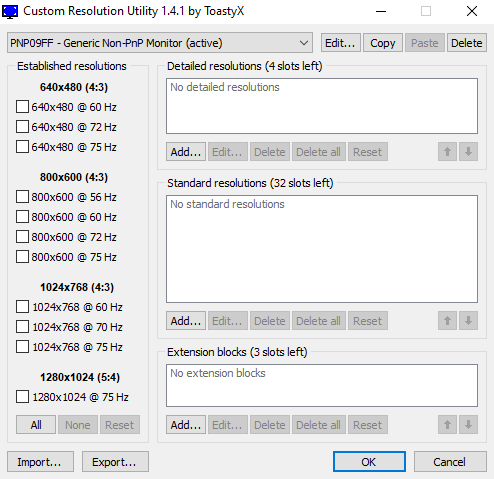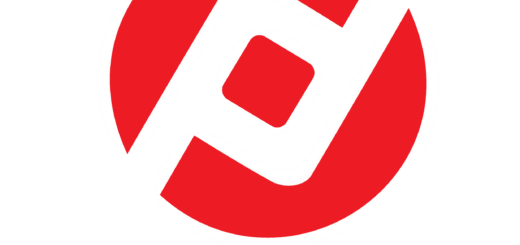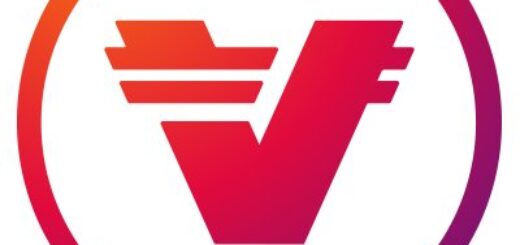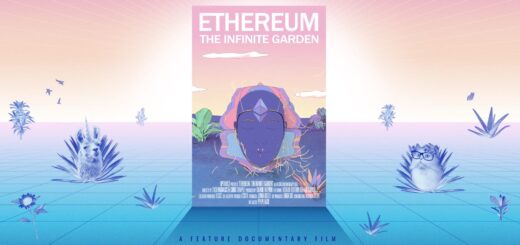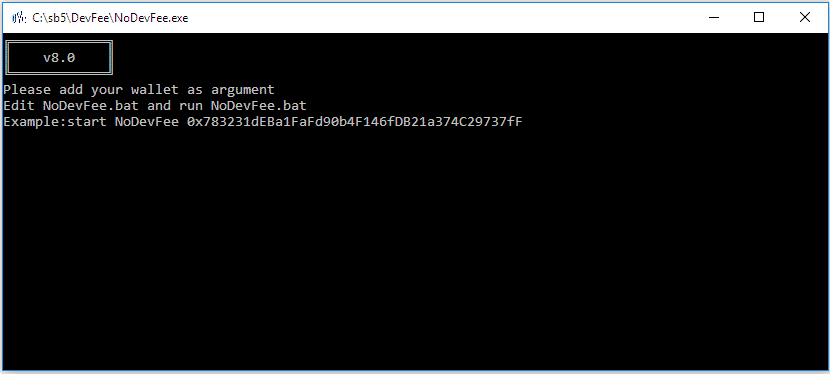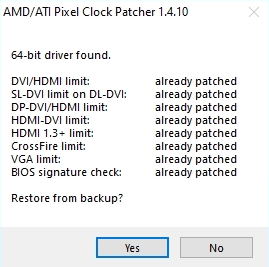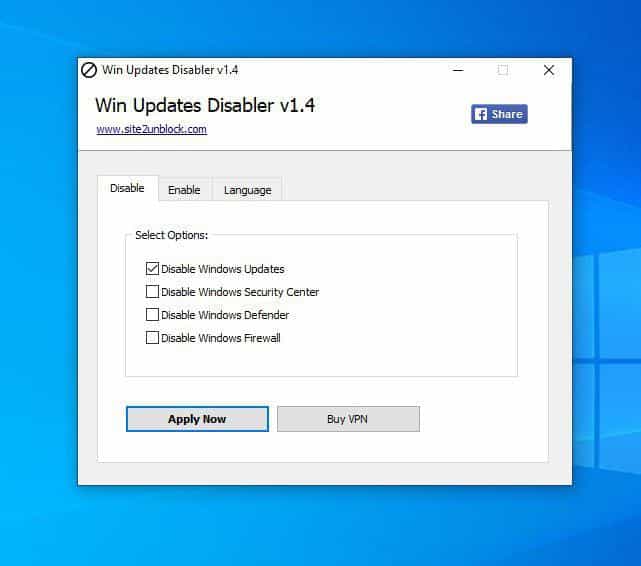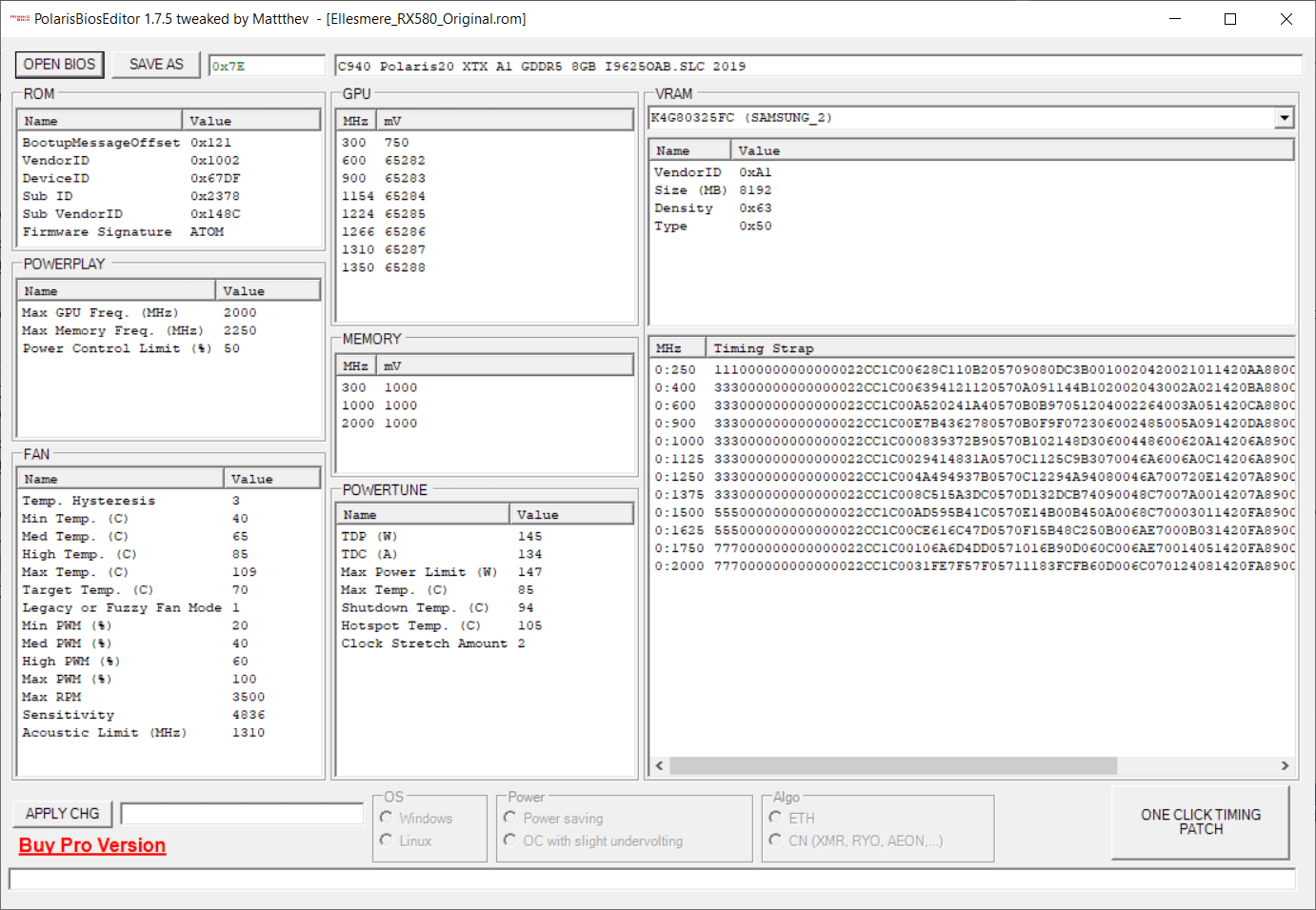NVFlash – NV Flash / NVIDIA / NVIDIA NVFlash 5.692.0 DOWNLOAD FREE (Windows)
NVIDIA NVFlash 5.692.0
Currently, the main use of graphics processors is cryptocurrency mining. This is due to their furious popularity, which every year will only gain momentum. In this regard, people try to use the computational capabilities of their hardware to the maximum. To increase the performance of the graphics processors in mining, it is necessary to update the embedded software in a timely manner. Regular BIOS updates will allow you to use the full power of your graphics card. One option is to quickly and easily update the graphics card software – to use the NVFlash software.
What requires NVFlash?
The main task of NVflash is to update the firmware of the video card, which is stored in EEPROM. In addition to this feature, you can use NVFLASH to save the current image of the existing video card of the software, displaying its version and determining where it is installed in memory. This software allows you to play the full cycle of actions required to safely update the firmware. However, despite the capabilities of the program, it should be understood that any manipulation of the embedded software can cause the video card to fail.
Sequence of actions when using NVflash.
The first thing you need to do is create a backup copy of your existing software. Since NVflash does not have a GUI, all actions are performed from the command line! To help you determine the basic information about your graphics card, you also need to download the GPU-Z utility. This program has a graphical interface and you can easily find out all the parameters of your graphics card.
With regard to the BIOS embedded in the NVIDIA graphics cards, the following steps are required:
STEP 1: backup BIOS version
cd C:\Users\Name\Downloads
If Windows does not navigate to the desired directory, add the drive designation, adding the previous command as follows:
cd /с C:\Users\Name\Downloads

Next, you must run a command that will keep a backup of the current BIOS version on your hard disk:
nvflash64 -b backup.rom

A backup file appears in the current derictory. In case your file does not have a postfix 64, you need to write instead of nvflash64 simply nvflash
STEP 2. Select GPU BIOS version
Once the backup has been created, you must select the firmware file you found in advance. If not found, you need to go to the site and select the required firmware according to the parameters of your GPU. Be careful that the following parameters are fully matched:
• adapter name;
• GPU family;
• GPU revision;
• graphics processor frequency;
• type of memory;
• width of memory bus;
• memory size;
• memory frequency;
• BIOS version;
• video card manufacturer.
You can easily find out these settings using the GPU-Z program.

STEP 3: CARD FIRMWARE
After all the preparatory actions, we proceed to the firmware itself. To do this, enter the command to remove the protection of the video card
nvflash64 –protectoff
Attention! If you have closed the command line, you must go back to the NVFLASH executable.
Next, fit the command, before moving the firmware file to the NVflash directory. (instead of FileName – the name of your firmware).
nvflash64 [FileName].rom
If the GPU ID does not match the bios file ID, you must modify the command with the -6 key:
nvflash64 -6 [FileName].rom
After that, we return the protection of the video card to it’s place:
nvflash64 –protecto
SERVICEABILITY CHECK
After changing the firmware, it is necessary to check the serviceability of the card under load using any synthetic test. For example, UNIGINE HEAVEN

FOR USERS WITH VIDEO CARDS WITH MULTIPLE CHIPS
If your graphics adapter has multiple microchips, you must identify them with the
nvflash64 –list
The chips on the map appear in the list. In general, there are three:
0 is the main controller of the board (does not require firmware);
1 is the first graphics microchip;
2 is the second graphics microchip.
Sequentially stitch the first microchip with the command line
nvflash64 –index=1 [FileName].rom
And the second microchip – the command line
nvflash64 –index=2 [FileName].rom
After that, the firmware of the video card will be completed!
WHAT IF THE FIRMWARE FAILS?
If your actions turned the device into a “brick,” then we recall the backup file saved at the first stage. If the computer has an integrated graphics card or slot for the second, we connect the monitor to it and perform all the firmware actions done earlier using the backup files. After that, the memory will be restored and the card will restore it’s functionality. Thanks for attention. Good luck!