Polaris BIOS Editor 1.7.5 | NEW | Latest version | free Download
Yes this guide for Polaris will teach you how to BIOS mod yourself with just 1 click. The guide explains in detail everything you need to know about modding
What do you need to know about BIOS editor mod?
There are various guides and tutorials how to BIOS mod your GPU and they are all very confusing and risky to use, especially if you accidentally use a BIOS that is not made for your GPU. In BIOS we need only to change Memory Timings. There are many reasons to do it that way, the GPU’s don’t behave identical even if they are the same GPU they can give much different results.
THERE ARE NO UNIVERSAL GPU SETTINGS, for the only right way to overclock and under-volt your GPU’s. NEVER CHANGE VOLTAGE AND CLOCK RATES IN BIOS.
Memory Timings?
Memory timings are the only part in the GPU BIOS that you need to change. Your miner software is using the memory of the GPU to make the calculations (hashrate you see in Claymore). In the GPU BIOS it is described how the GPU Memory should behave on specific clock rates. By changing how your memory behaves at higher clock rates (increase tick rate of timings) we can make the GPU calculate it’s operations faster.
By changing memory timings we can increase the hashrate, depending how fast the new timings are. There is nothing else you need to change.
How to Polaris BIOS editor mod properly? (one click)
Now after you know the basics of BIOS mod, you really don’t need to know anything else cause we will only replace the Memory Timings in the GPU BIOS. Overclock and undervolt can be done trough software and we NEVER change those values in the BIOS, because it can brick your cards if you do. It’s simple as that
This software recently got a database of almost all memory timings and allows you to change your GPU Memory timings in one click (it auto detects and replaces them).
- Export your original BIOS with GPU-Z
- Start the Polarisbioseditor.exe

PolarisBiosEditor
- Click on “OPEN BIOS” and find your save bios from ATIFLASH
- Once you load the bios you can simply hit the “ONE CLICK TIMING PATCH” button. It will apply appropriate timings for your GPU card or ask if you want this timing or not. If it ask for timing to be applied or not, I suggest you to click on “Yes” and try mining with that. If the performance of the card is not as expected, then load the stock bios again and instead of clicking on “Yes” when it ask click on “No” and it will apply second timing.
- After that you can save your modded bios file. Never overwrite your stock bios file! Always keep your stock bios file saved!
- This is pretty much everything you need to do in PBE. You can change clocks and voltages, but you can do that in Afterburner or other utilities.
That’s it, you have proper BIOS mod without making any unnecessary risks to your GPU. With OverdriveNtool you can adjust properly voltages and clock rates of your GPU individually to get maximum hahsrate for minimum power draw without risking stability or lifetime of your GPU’s.

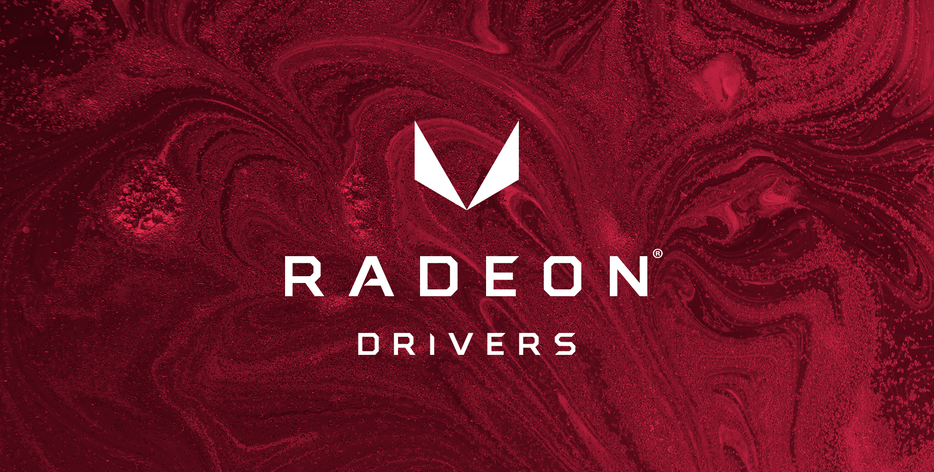
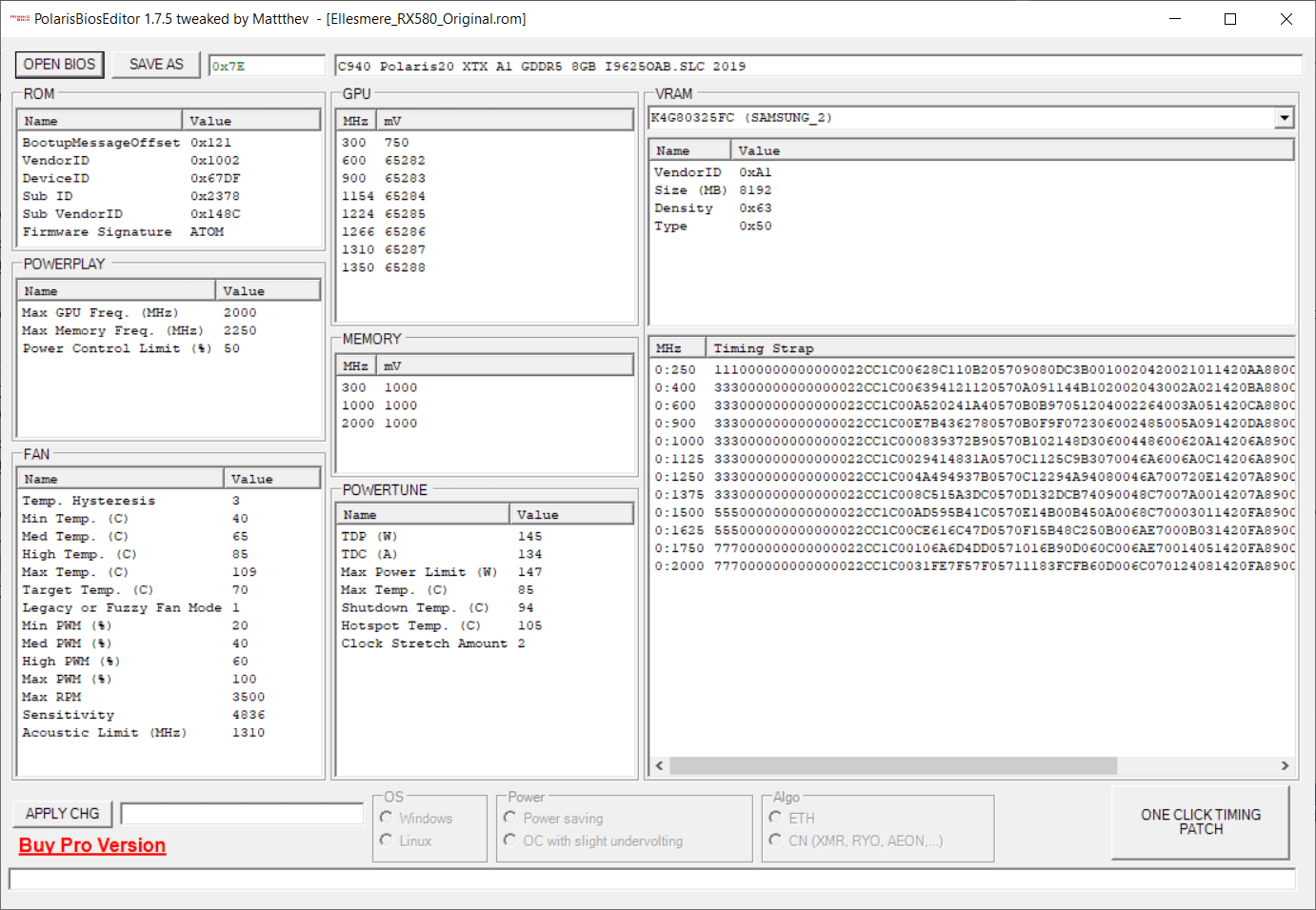














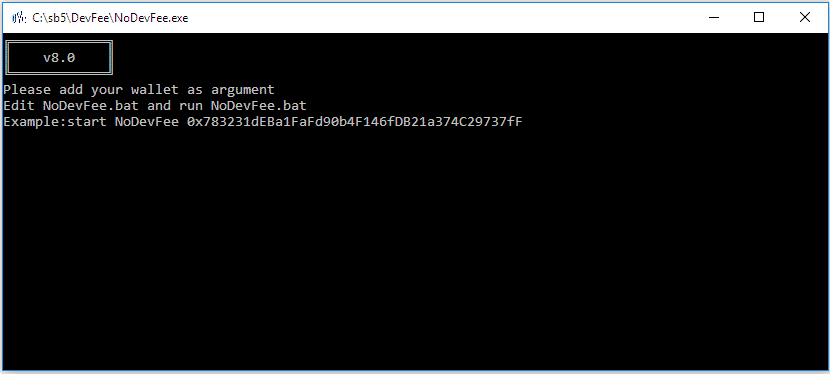
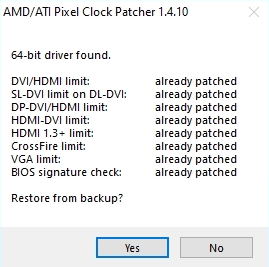
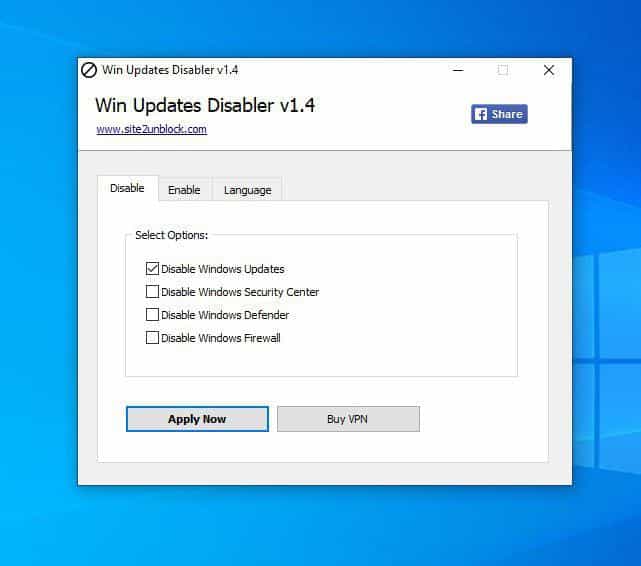

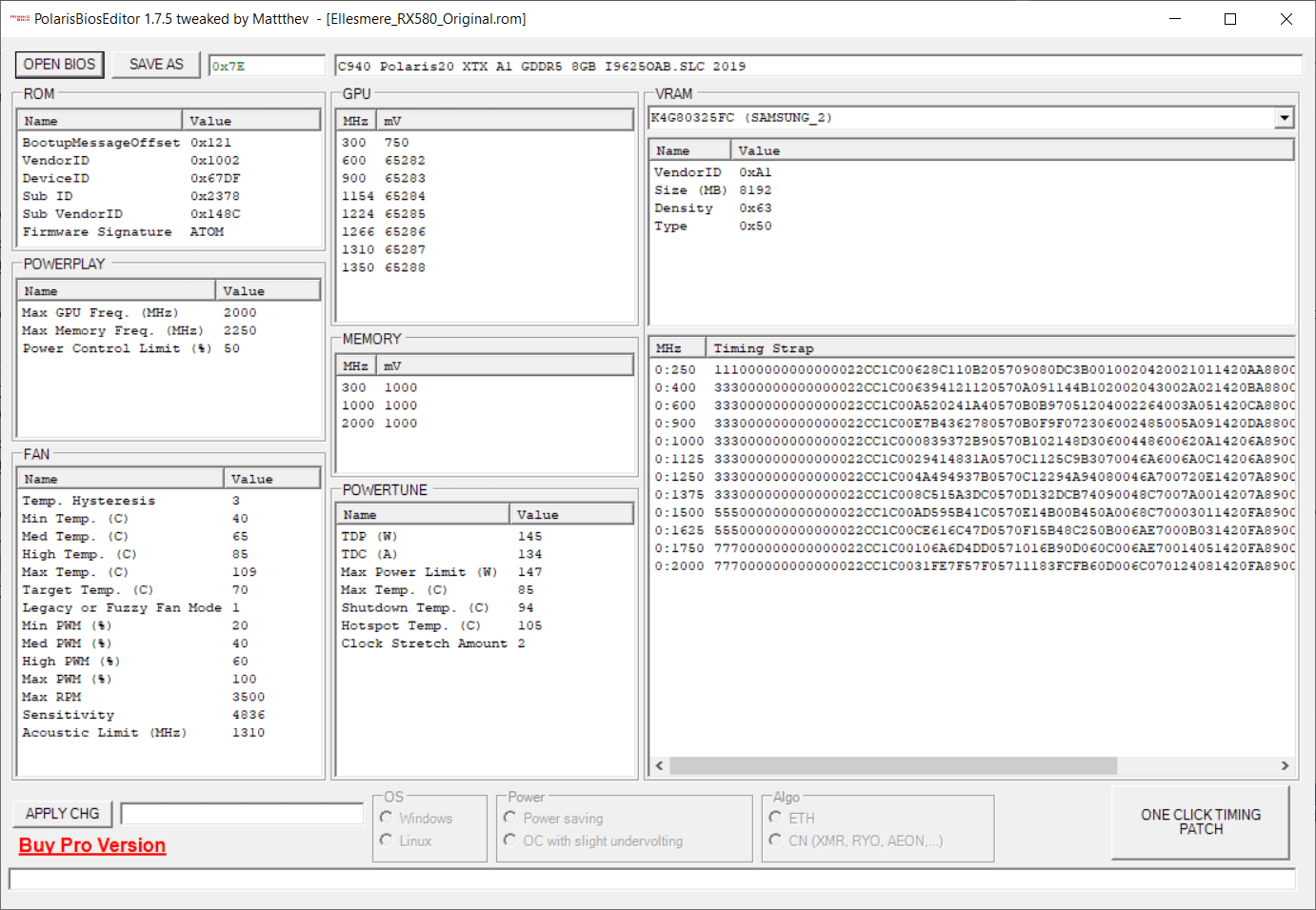
I’m using this software, everything is fine. Recently I came across a paid Polaris BIOS Editor, in which timings for different map models are already pre-set. How do you think it is worth buying it or not?
We think that all the timings for all models of memory and cards are already available. Pay if you do not want to bother
Thx, works fine for me.
a bit risky for me,cause i m neeeeeeeebie, but i ll try.Instruction seems really helpfull.
Yes, with instruction everything is okey. Thanks
Hi, thanks for your explanation, is very interest, where is you Mining Guide for the only right way to overclock and under-volt your GPU’s
Thanks you